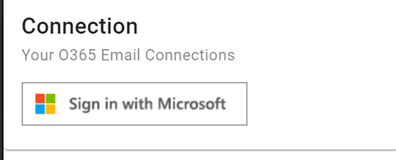|
|
| Line 9: |
Line 9: |
| [[File:Sage_CRM_microsoft365.png]] | | [[File:Sage_CRM_microsoft365.png]] |
|
| |
|
| And follow the instructions to connect. | | And follow the instructions to connect. |
| | |
| Once connected the mail box will display something like this
| |
| | |
| [[File:Sage CRM mailbox setup.png]]
| |
| | |
| You can preform certain actions on the inbox.
| |
| | |
| | |
| [[File:Sage CRM mailbox.png]]
| |
| | |
| A. If the email is a SENT email this icon shows.
| |
| | |
| B. If the email is received in this icon shows.
| |
| | |
| C. You can search within the mailbox
| |
| | |
| D. Logout - disconnects the mailbox
| |
| | |
| E. Refresh the mailbox
| |
| | |
| F. Searches the system based on the email address it came from (or was sent to)
| |
| | |
| Clicking the email icon will also open the view email dialog and set that email as the active selected email. This is used then when you try file an email against an entity
| |
| | |
| | |
| [[File:Sage CRM view email.png]]
| |
| | |
| When you select an email and then view an entity you will see the File Email button (A)
| |
| | |
| [[File:Sage CRM mx save email button.png]]
| |
| | |
| When clicked you see the option to Save this against the given Entity
| |
| | |
| [[File:Sage CRM mx save email.png]]
| |
| | |
| Click "Save" to complete
| |
Revision as of 09:16, 17 September 2024
You can connect your email to MobileX and search based on the email, view the email and file the email against a give entity.
To connect or access your email click on the "Inbox" icon in the bottom right of the screen.

Click the Sign in with Microsoft button
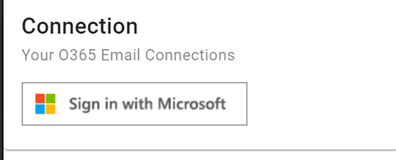
And follow the instructions to connect.