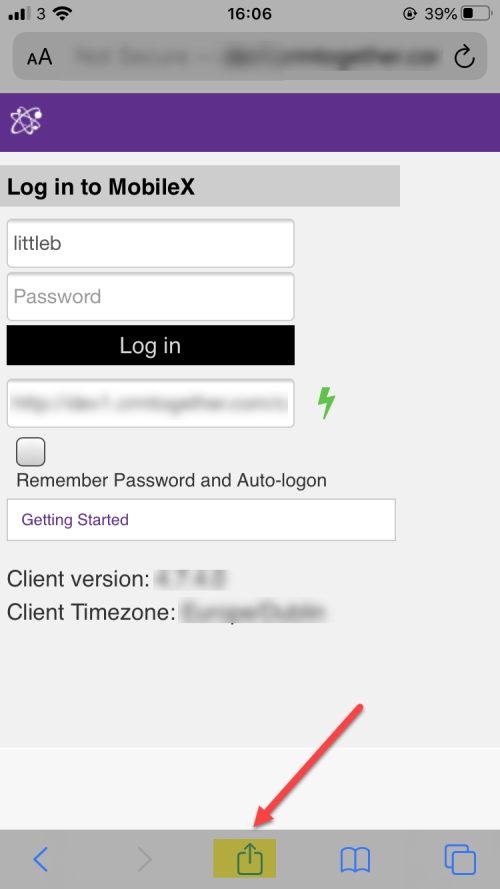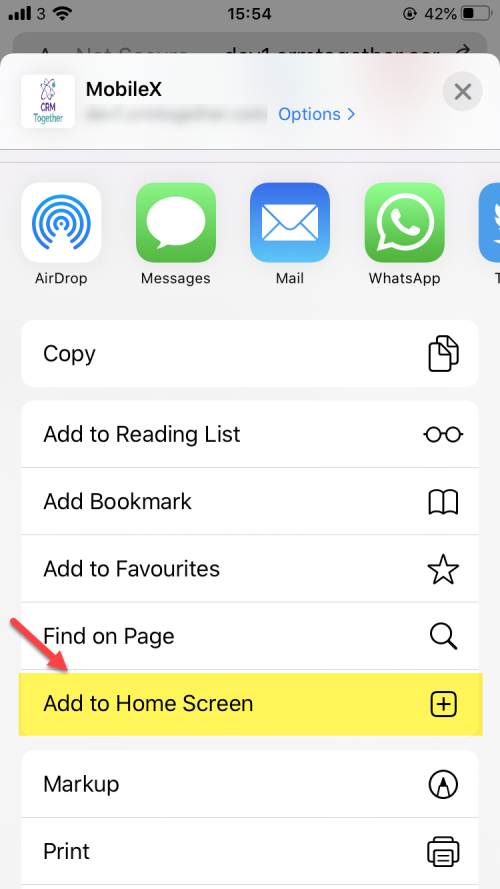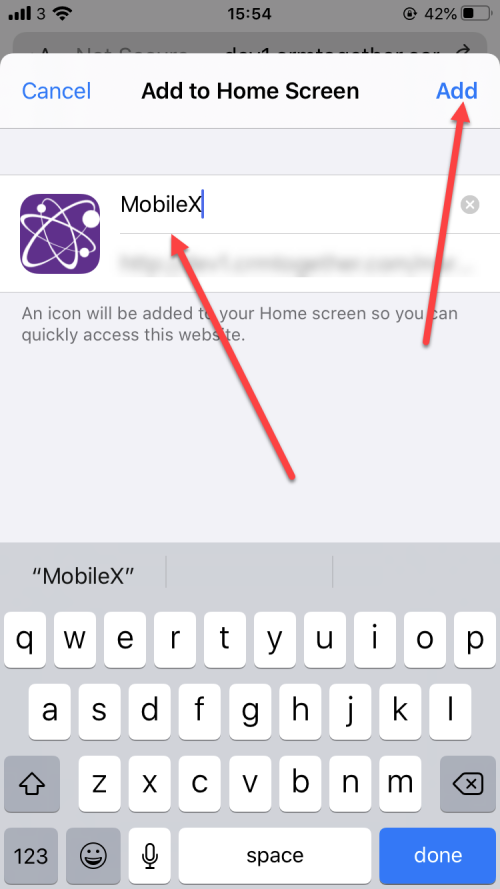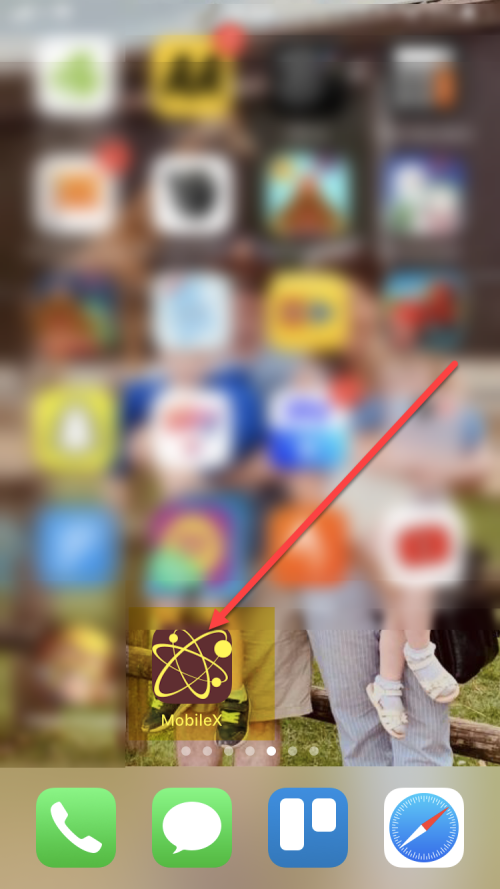Client Install: Difference between revisions
From MobileX for SageCRM
Crmtogether (talk | contribs) No edit summary |
Crmtogether (talk | contribs) No edit summary |
||
| Line 11: | Line 11: | ||
You can also install the app on the home screen of iOS. | You can also install the app on the home screen of iOS. | ||
1. Tap the Share button in Safari | 1. Tap the "Share" button in Safari | ||
[[File:add_to.png]] | [[File:add_to.png]] | ||
2. Tap the icon labeled Add to Home Screen | 2. Tap the icon labeled "Add to Home Screen" | ||
[[File:mx_add_to_home_screen.png]] | [[File:mx_add_to_home_screen.png]] | ||
3. Tap Add in the upper-right corner | 3. Tap "Add" in the upper-right corner | ||
[[File:mx_add_to_home_screen1.png]] | [[File:mx_add_to_home_screen1.png]] | ||
4. | 4. See the app on your screen | ||
[[File:mx_home_screen.png]] | [[File:mx_home_screen.png]] | ||
Latest revision as of 16:23, 6 January 2020
Navigate to your MobileX URL
The URL is usually in the format
https://crm.yourserver.com/crm/custompages/mobilex/
Replace "crm.yourserver.com" with the name of your server.
You can use the app from the browser.
You can also install the app on the home screen of iOS.
1. Tap the "Share" button in Safari
2. Tap the icon labeled "Add to Home Screen"
3. Tap "Add" in the upper-right corner
4. See the app on your screen