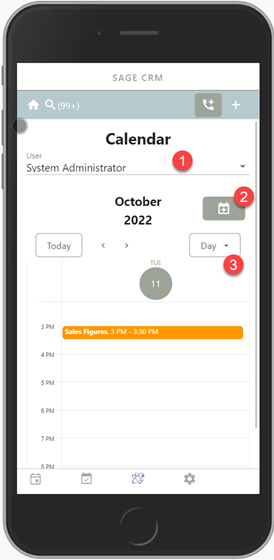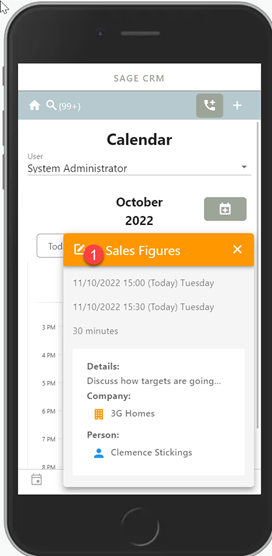MX Calendar: Difference between revisions
Crmtogether (talk | contribs) No edit summary |
Crmtogether (talk | contribs) No edit summary |
||
| Line 21: | Line 21: | ||
To do this Create a screen on the communication entity called "apptofficeintnew" and add in any extra fields you want. These will appear at the bottom of the Edit dialog. | To do this Create a screen on the communication entity called "apptofficeintnew" and add in any extra fields you want. These will appear at the bottom of the Edit dialog. | ||
Coming in 5.2.2.5 as a workaround for a client is... | |||
If you update the view on 'apptofficeintnew' to be 'vCommunication' you can see the comm_link fields and add in 'cmli_comm_companyid' which will allow you change/assign the company context. | |||
You can also add in the 'cmli_comm_personid' but its not yet linked to the 'cmli_comm_companyid' field so we do not recommend this. | |||
Revision as of 12:07, 6 September 2023
Calendar
1. Select the user (only shows if permissions allow this)
2. Add a new appointment
3. Change the calendar view to week/month etc
1. Edit the appointment
Customising the screen
You can only extend the screen.
To do this Create a screen on the communication entity called "apptofficeintnew" and add in any extra fields you want. These will appear at the bottom of the Edit dialog.
Coming in 5.2.2.5 as a workaround for a client is...
If you update the view on 'apptofficeintnew' to be 'vCommunication' you can see the comm_link fields and add in 'cmli_comm_companyid' which will allow you change/assign the company context.
You can also add in the 'cmli_comm_personid' but its not yet linked to the 'cmli_comm_companyid' field so we do not recommend this.