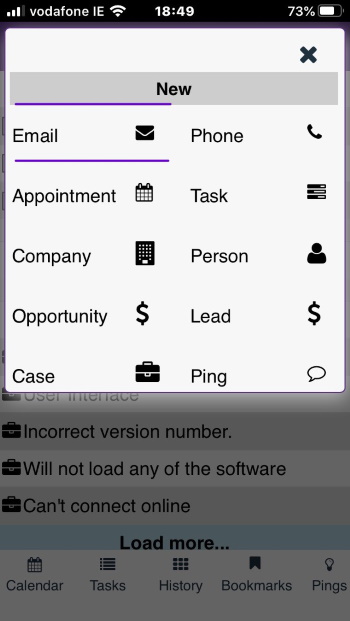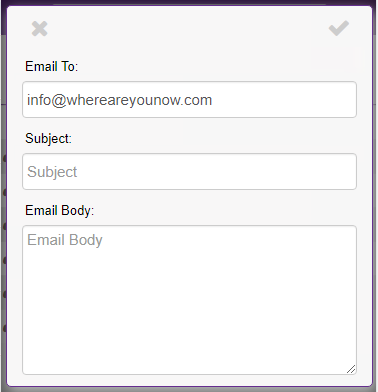Email: Difference between revisions
From MobileX for SageCRM
Crmtogether (talk | contribs) No edit summary |
Crmtogether (talk | contribs) No edit summary |
||
| Line 5: | Line 5: | ||
Then click on email icon. | Then click on email icon. | ||
[[File: | [[File:New_email.jpeg]] | ||
A screen displaying the email, subject and message is there to be completed. | A screen displaying the email, subject and message is there to be completed. | ||
Revision as of 18:08, 27 August 2020
When viewing an entity on your mobile device, if you wish to File an email, click on the plus icon
Then click on email icon.
A screen displaying the email, subject and message is there to be completed.
This email is automatically saved in your CRM database as a communication
Signature
If you created your email signature in CRM (My CRM -> Preferences -> "Create Email Signature" button) then when you create an email via MobileX it will put in your signature in the body of the email.