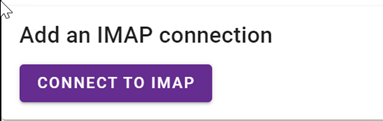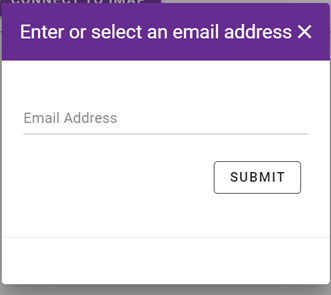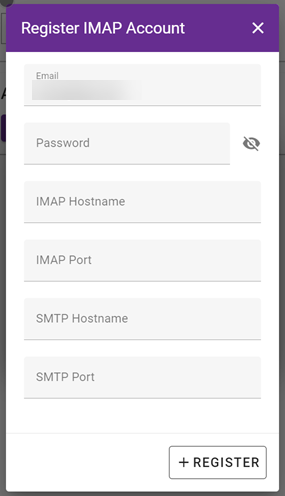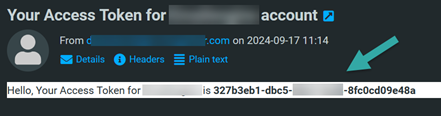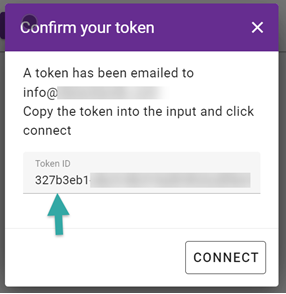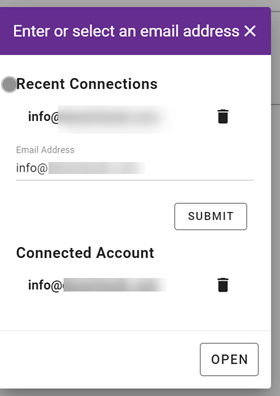IMAP: Difference between revisions
Crmtogether (talk | contribs) No edit summary |
Crmtogether (talk | contribs) No edit summary |
||
| (5 intermediate revisions by the same user not shown) | |||
| Line 1: | Line 1: | ||
You can connect your IMAP email to MobileX and search based on the email, view the email and file the email against a give entity. | You can connect your IMAP email to MobileX and search based on the email, view the email and file the email against a give entity. | ||
Note: If you enable '''Gmail IMAP''' access you can use this too | |||
To connect or access your email click on the "Inbox" icon in the bottom right of the screen. | To connect or access your email click on the "Inbox" icon in the bottom right of the screen. | ||
| Line 9: | Line 11: | ||
[[File:Sage_CRM_imap.png]] | [[File:Sage_CRM_imap.png]] | ||
You are prompted for your email address. | |||
[[File:Sage_CRM_email.png]] | |||
Enter in your email address. | |||
If its your first time registering you will see the | |||
[[File:Sage_CRM_imap_register.png]] | |||
If you have previously registered an email will be sent with a token | |||
Open your email | |||
[[File:sample_email.png]] | |||
and copy and paste the token in | |||
[[File:confirm_token.png]] | |||
Then you will be presented with a screen and you click "Open" | |||
[[File:select_email.png]] | |||
To use the system then see | |||
https://mobilex.crmtogether.com/index.php?title=Using_Email | |||
---- | |||
'''Requirments & Troubleshoot''' | |||
You need to white list the following IP addresses on your mail server | |||
142.93.240.140 | |||
And | |||
24.144.66.94 | |||
Latest revision as of 14:31, 1 October 2024
You can connect your IMAP email to MobileX and search based on the email, view the email and file the email against a give entity.
Note: If you enable Gmail IMAP access you can use this too
To connect or access your email click on the "Inbox" icon in the bottom right of the screen.
Click the "Connect to IMAP" button
You are prompted for your email address.
Enter in your email address.
If its your first time registering you will see the
If you have previously registered an email will be sent with a token
Open your email
and copy and paste the token in
Then you will be presented with a screen and you click "Open"
To use the system then see
https://mobilex.crmtogether.com/index.php?title=Using_Email
Requirments & Troubleshoot
You need to white list the following IP addresses on your mail server
142.93.240.140
And
24.144.66.94