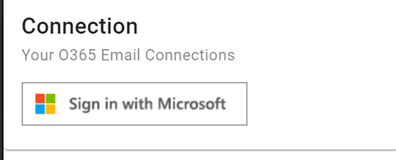Office 365: Difference between revisions
From MobileX for SageCRM
Crmtogether (talk | contribs) (Created page with "You can connect your email to MobileX and search based on the email, view the email and file the email against a give entity. To connect or access your email click on the "Inbox" icon in the bottom right of the screen. 300px Click the Sign in with Microsoft button 300px And follow the instructions to connect. Once connected the mail box will display something like this File:Sage 100 mailbox...") |
Crmtogether (talk | contribs) No edit summary |
||
| (6 intermediate revisions by the same user not shown) | |||
| Line 1: | Line 1: | ||
You can connect your email to MobileX and search based on the email, view the email and file the email against a give entity. | You can connect your Microsoft365 email to MobileX and search based on the email, view the email and file the email against a give entity. | ||
To connect or access your email click on the "Inbox" icon in the bottom right of the screen. | To connect or access your email click on the "Inbox" icon in the bottom right of the screen. | ||
[[File:Sage | [[File:Sage CRM email inbox.png]] | ||
Click the Sign in with Microsoft button | Click the Sign in with Microsoft button | ||
[[File: | [[File:Sage_CRM_microsoft365.png]] | ||
And follow the instructions to connect. | And follow the instructions to connect. | ||
To use the system then see | |||
https://mobilex.crmtogether.com/index.php?title=Using_Email | |||
Latest revision as of 10:25, 17 September 2024
You can connect your Microsoft365 email to MobileX and search based on the email, view the email and file the email against a give entity.
To connect or access your email click on the "Inbox" icon in the bottom right of the screen.
Click the Sign in with Microsoft button
And follow the instructions to connect.
To use the system then see