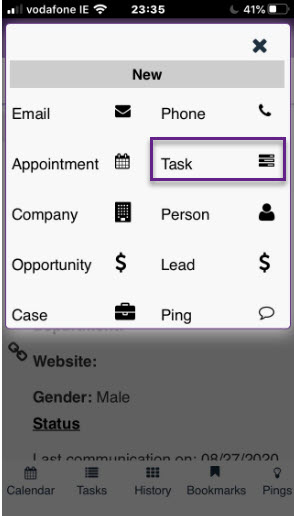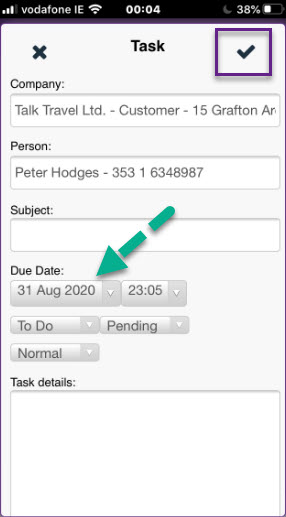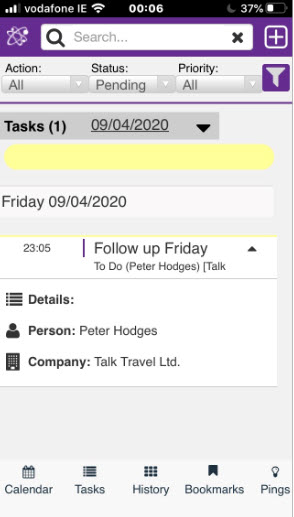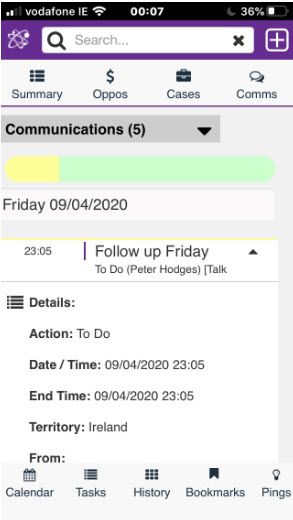Task: Difference between revisions
From MobileX for SageCRM
Crmtogether (talk | contribs) (Created page with "To create a task against the entity viewed, select the task button and input the pertinent details, using the calendar File:Example.jpg The task created here is saved a...") |
Crmtogether (talk | contribs) No edit summary |
||
| (12 intermediate revisions by the same user not shown) | |||
| Line 1: | Line 1: | ||
To create a task against the entity viewed, select the | To create a task/appointmentent against the entity viewed, select the plus icon | ||
[[File: | [[File:funcDropdownIcon.png]] | ||
and then select Task/Appointment. | |||
[[File: | [[File:add_task.jpg]] | ||
After that input the pertinent details, | |||
[[File: | [[File:Create_save_task.jpg]] | ||
Use the calendar picker to choose the appropriate date and tap the tick on the top right to save | |||
The entry is saved as a communication and as a task | |||
[[File:List_of_tasks.jpg]] | |||
[[File:Task_saved_in_comms.jpg]] | |||
---- | |||
To update the content in the list items edit the | |||
CommunicationOfficeIntSmall | |||
screen in CRM. | |||
Some fields like subject and Company/Person/Case/Oppo are hard coded to appear. | |||
Latest revision as of 23:17, 31 August 2020
To create a task/appointmentent against the entity viewed, select the plus icon
and then select Task/Appointment.
After that input the pertinent details,
Use the calendar picker to choose the appropriate date and tap the tick on the top right to save
The entry is saved as a communication and as a task
To update the content in the list items edit the
CommunicationOfficeIntSmall
screen in CRM.
Some fields like subject and Company/Person/Case/Oppo are hard coded to appear.