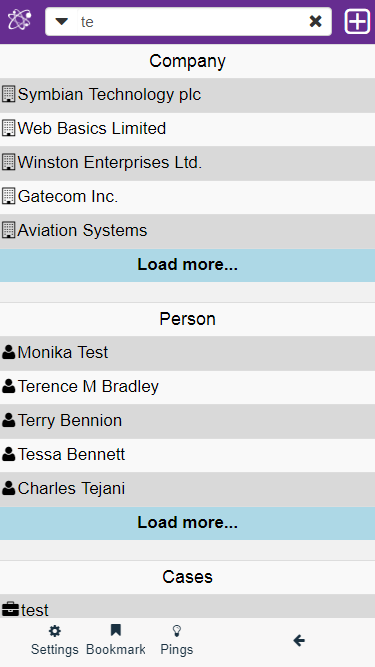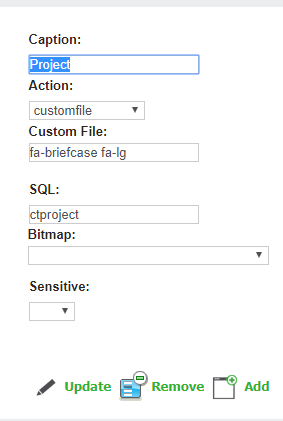Search: Difference between revisions
From MobileX for SageCRM
Crmtogether (talk | contribs) No edit summary |
Crmtogether (talk | contribs) No edit summary |
||
| (4 intermediate revisions by the same user not shown) | |||
| Line 1: | Line 1: | ||
The Search Box allows you to run a general search on all CRM default entities that your user has security to see. | The Search Box allows you to run a general search on all CRM default entities that your user has security to see. | ||
Simply type some characters into the search box and tap "return" to search | |||
[[File: | [[File:Search3a.png]] | ||
Only the first 5 results are returned. Users should continue refining their search if necessary by adding characters and tapping "Return" again. | |||
[[File: | [[File:SearchFirstResults2.png]] | ||
Results will be displayed in list format, entity-specific as per the characters entered. | |||
Choose the entity you wish to view by tapping it. | |||
---- | |||
To edit the columns on the search results update the | |||
''entity''_descfield | |||
with a comma separated list of fields | |||
EG | |||
<add key="person_descfield" value="pers_fullname,comp_name" /> | |||
---- | |||
To add to this area create a tabgroup called | |||
MXSearchMenu | |||
Then add in an item | |||
EG | |||
[[File:searchmxmenu.png]] | |||
Latest revision as of 22:30, 31 August 2020
The Search Box allows you to run a general search on all CRM default entities that your user has security to see. Simply type some characters into the search box and tap "return" to search
Only the first 5 results are returned. Users should continue refining their search if necessary by adding characters and tapping "Return" again.
Results will be displayed in list format, entity-specific as per the characters entered.
Choose the entity you wish to view by tapping it.
To edit the columns on the search results update the
entity_descfield
with a comma separated list of fields
EG
<add key="person_descfield" value="pers_fullname,comp_name" />
To add to this area create a tabgroup called
MXSearchMenu
Then add in an item
EG