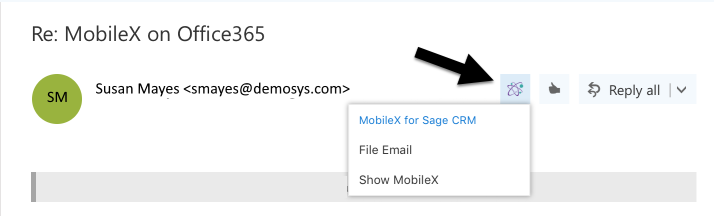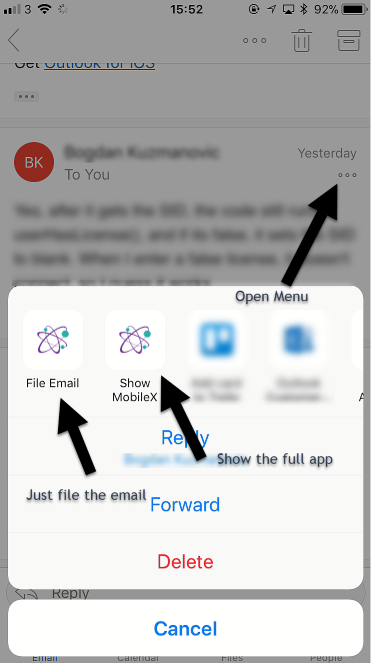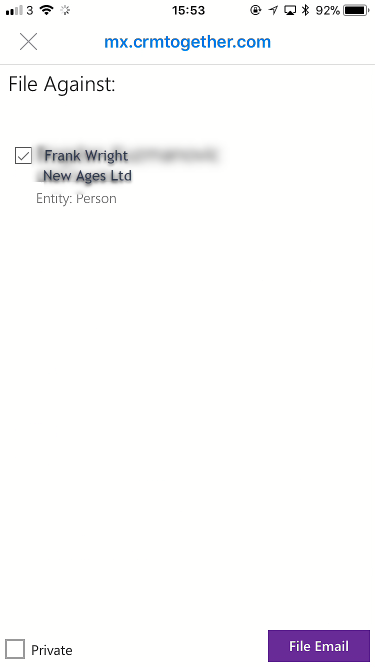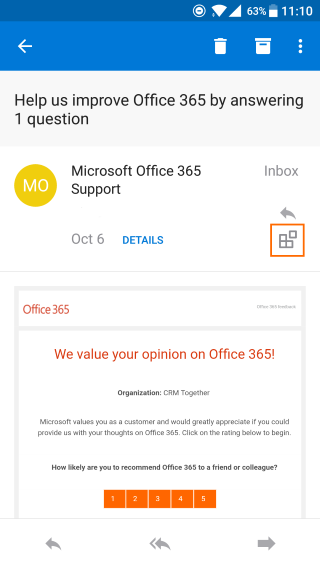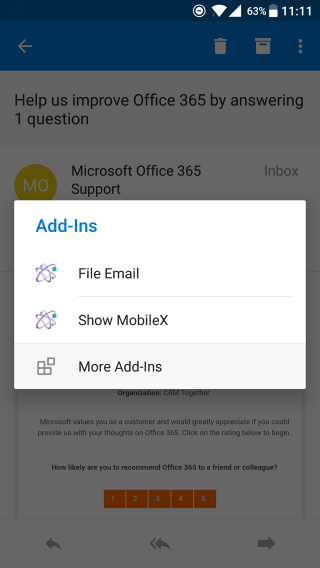Add-in: Difference between revisions
From MobileX for SageCRM
Crmtogether (talk | contribs) No edit summary |
Crmtogether (talk | contribs) No edit summary |
||
| (4 intermediate revisions by the same user not shown) | |||
| Line 1: | Line 1: | ||
MobileX can be added as an Outlook Add-in to Outlook 365, Outlook 2016, Outlook for IOS and Outlook for Android. | MobileX can be added as an Outlook Add-in to Outlook 365, Outlook 2016, Outlook for IOS and Outlook for Android. | ||
NOTE THAT YOUR CRM MUST ALSO HAVE AN SSL CERT (https) AS MODERN BROWSERS WILL NOT SUPPORT MISED CONTENT | |||
Installation of MobileX is covered in Installation Section. | Installation of MobileX is covered in Installation Section. | ||
| Line 5: | Line 7: | ||
After Installing MobileX, you will see the following Icons based on your device: | After Installing MobileX, you will see the following Icons based on your device: | ||
For Outlook 2016: | For Outlook 2016 (windows): | ||
[[File:Outlook2016MX1.png]] | [[File:Outlook2016MX1.png]] | ||
For | For Outlook 2016 (Mac): | ||
[[File: | [[File:Outlook2016MXmac.png]] | ||
For Outlook Web Access (OWA) select an email and the icon will appear beside Reply All: | |||
[[File:Outlookowamx.png]] | |||
For IOS: | For IOS: | ||
Latest revision as of 17:14, 17 December 2020
MobileX can be added as an Outlook Add-in to Outlook 365, Outlook 2016, Outlook for IOS and Outlook for Android.
NOTE THAT YOUR CRM MUST ALSO HAVE AN SSL CERT (https) AS MODERN BROWSERS WILL NOT SUPPORT MISED CONTENT
Installation of MobileX is covered in Installation Section.
After Installing MobileX, you will see the following Icons based on your device:
For Outlook 2016 (windows):
For Outlook 2016 (Mac):
For Outlook Web Access (OWA) select an email and the icon will appear beside Reply All:
For IOS:
For Android: