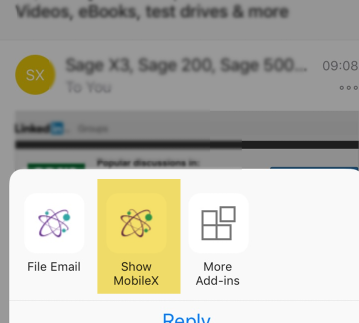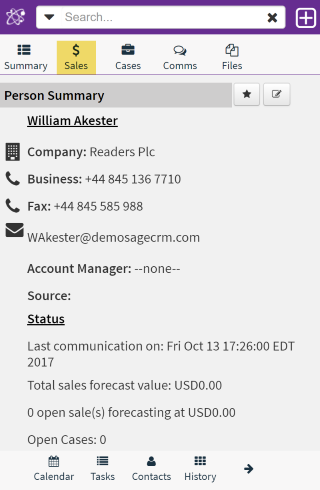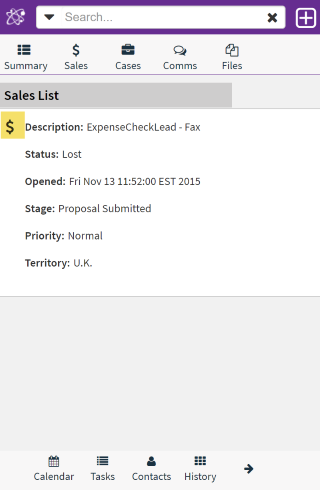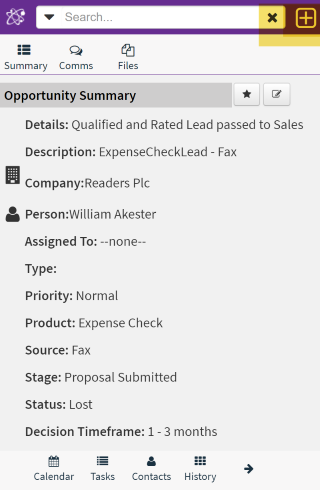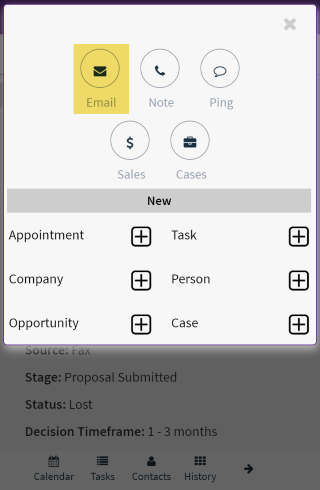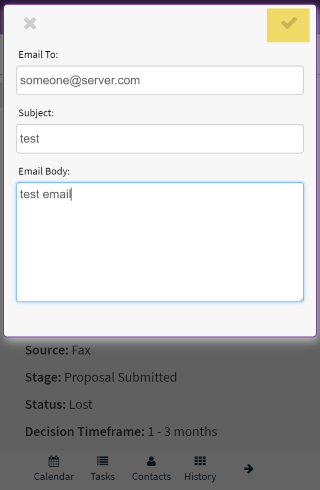Save Emails II: Difference between revisions
From MobileX for SageCRM
Crmtogether (talk | contribs) No edit summary |
Crmtogether (talk | contribs) No edit summary |
||
| Line 8: | Line 8: | ||
This will show you the person record matching the email (assuming there is a match-if not you will be prompted to create a company/person) | This will show you the person record matching the email (assuming there is a match-if not you will be prompted to create a company/person) | ||
Click the Sales menu | Click the Sales menu | ||
[[File:saveoppo1.png]] | [[File:saveoppo1.png]] | ||
Latest revision as of 10:00, 24 January 2018
To save emails against an opportunity or case we do the following:
Open MobileX
- Log in if you need to
This will show you the person record matching the email (assuming there is a match-if not you will be prompted to create a company/person)
Click the Sales menu
Click the $ icon ($ is the icon for opportunities)
Click the + in the top right hand side of the screen (action menu)
Click "Email"
This shows you the email with the contents. Click the tick option to save this.