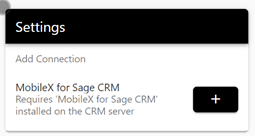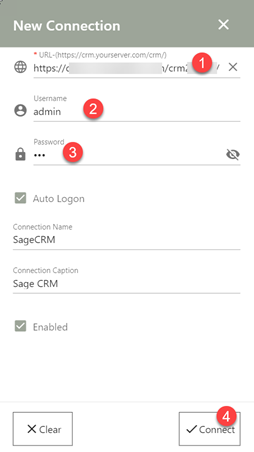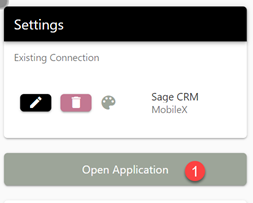MX Connection: Difference between revisions
From MobileX for SageCRM
Crmtogether (talk | contribs) (Created page with " Once you have the app installed you need to add in your connection. This requires the backend install from CRM Together. Click the + sign image 1 On the Modal form fill in image 2 1. Your CRM path in the format https://yourserver.com/crm/ 2. Your CRM username 3. Your CRM user password 4. Click Connect Then on the form image 3 Click "Open Application"") |
Crmtogether (talk | contribs) No edit summary |
||
| Line 6: | Line 6: | ||
Click the + sign | Click the + sign | ||
[[File:mx settings add connection.png]] | |||
On the Modal form fill in | On the Modal form fill in | ||
[[File:mx new connection.png]] | |||
1. Your CRM path in the format | 1. Your CRM path in the format | ||
| Line 23: | Line 23: | ||
Then on the form | Then on the form | ||
[[File:mx open application.png]] | |||
Click "Open Application" | Click "Open Application" | ||
Latest revision as of 13:19, 28 February 2023
Once you have the app installed you need to add in your connection.
This requires the backend install from CRM Together.
Click the + sign
On the Modal form fill in
1. Your CRM path in the format
https://yourserver.com/crm/
2. Your CRM username
3. Your CRM user password
4. Click Connect
Then on the form
Click "Open Application"