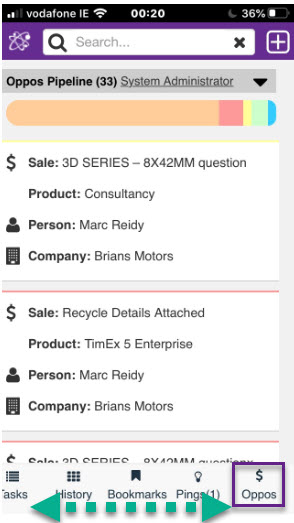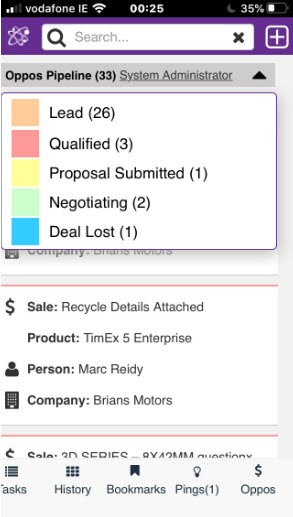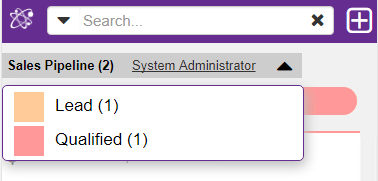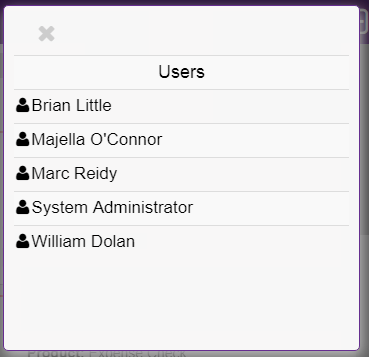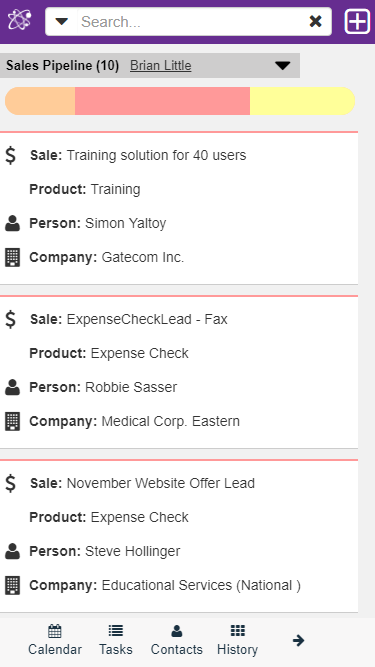Sales: Difference between revisions
From MobileX for SageCRM
Crmtogether (talk | contribs) No edit summary |
Crmtogether (talk | contribs) No edit summary |
||
| (3 intermediate revisions by the same user not shown) | |||
| Line 1: | Line 1: | ||
To see your sales pipeline click on the | To see your sales pipeline click on the $ Oppos in the footer of your MobileX Screen, you may have to swipe across to see it | ||
[[File: | [[File:footer_2020.jpg]] | ||
Pipeline parts are proportional to the number of cases/oppos in each stage. | |||
[[File: | [[File:pipeline.jpg]] | ||
Click on the pipeline to filter the list or click on the black arrow to open a filter dropdown. | |||
[[File:Sales2a.png]] | |||
Clicking on the name of the user opens a dropdown which allows you to visit a different users Sales Pipeline | |||
[[File: | [[File:Sales3a.png]] | ||
This option is only available to users with certain privilages | |||
[[File: | [[File:Sales4a.png]] | ||
Latest revision as of 01:27, 1 September 2020
To see your sales pipeline click on the $ Oppos in the footer of your MobileX Screen, you may have to swipe across to see it
Pipeline parts are proportional to the number of cases/oppos in each stage.
Click on the pipeline to filter the list or click on the black arrow to open a filter dropdown.
Clicking on the name of the user opens a dropdown which allows you to visit a different users Sales Pipeline
This option is only available to users with certain privilages